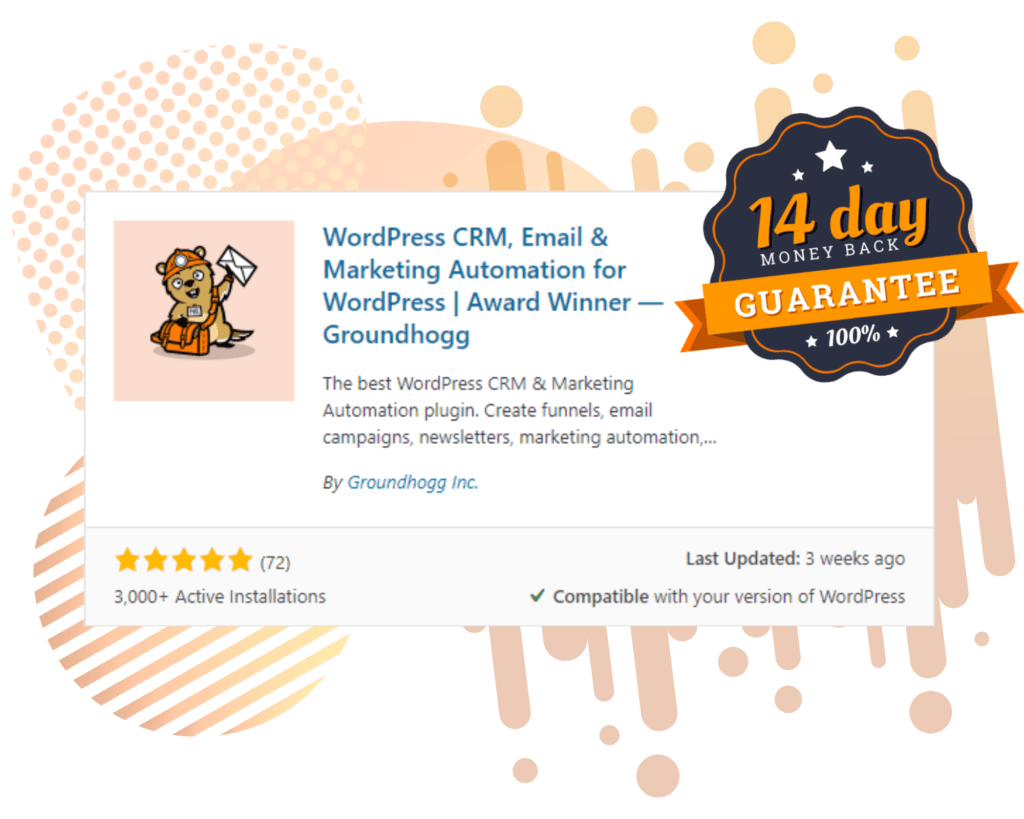Are you sending out marketing materials that don’t really seem to be getting the results you’re looking for? Customers often have distinct needs and you’ll find they are all looking for something different.
By applying tags conditionally in Groundhogg, you are able to segment your customers in more advanced ways, which will allow you to really target your marketing materials.
Let’s walk through an example, pretending we’re a fruit company with an upcoming sale on fruit plants.
Ask the right questions
You may have a form where you ask some important questions. Based on the options the visitor selects, you can apply a tag. Then with that tag, you can do something like sending a targeted email, adding a note etc.
First, let’s start our funnel with a Web Form Benchmark.

Let’s ask three questions:
- Apples or Oranges?
- Do you have a lot of rain where you live?
- Do you have a lot of sun where you live?
Create the form!
Make sure you create the tags that would be applied to each visitor based on their answers.
For example:
- If the visitor selects Apples and has lots of rain and sun, tag with “Grow Apples”
- If the visitor selects Oranges and has lots of rain and sun, tag with “Grow Oranges”
- If the visitor selects Apples or Oranges and has no rain or sun, tag with “Do not grow either”
Click the Add Field button and select a radio type. This is where we’ll ask “apples or oranges.”


Remember the Internal Name (apples_or_oranges_), we’ll be using that later. The option the visitor selects will be stored as metadata.
Let’s add 2 more fields the same way except instead of radio, choose dropdown. With the values of Yes and No.
The answers to these questions (do you have a lot of rain and sun) will be stored as metadata in the Contact.

Add A Tag Action!
Our form is all set. Next click [ + Add Step ] and Actions. Drag Apply Tag Action under the Web Form in the funnel.

Add grow apples to the Apply Tag settings.

Turn on Conditional Logic using the slider switch.

Next, click the Include + Add a filter and select Custom Meta.
Enter the Internal Name for the question (This is why you wanted to remember it) “apples_or_oranges_” equals and apples. Click the ✔ to save.



Click the Include + Add a filter 2 more times and select Custom Meta.
Enter the Internal Name for the question:
- do_you_have_a_lot_of_rain_ Equals Rain
- do_you_have_a_lot_of_sun_) Equals Sun
Click the ✔ for each one to save.
Next, we’ll duplicate the Apply Tag Action twice by clicking on the duplicate icon in the right corner.

Select the second Apply Tag Action and change the tag from “grow apples” to “grow oranges”.Change the first conditional logic from “apples_or_oranges_” equals and apples to “apples_or_oranges_” equals and oranges.
Click the ✔ to save.

Select the last Apply Tag Action and change the tag from “grow oranges” to “do not grow anything”.
For the conditional logic Include do_you_have_a_lot_of_rain Equals no or do_you_have_a_lot_of_sun Equals no or Tags excludes grow apples and grown oranges.
Click the ✔ to save.

And then you’re done! You’ll be able to use this information to help determine whether or not your potential customer would be more interested in purchasing apple trees, orange trees, or neither.
With this information, you can do some pretty targeted marketing- like sending emails about apple seed sales to those who are interested in growing apples!
Now you know one way to conditionally apply tags in Groundhogg!
To get started with Groundhogg, you can:
- Start a 14-day demo.
- Purchase a plan.
- Take the free quickstart course.
- Keep reading!
Have questions? Don’t hesitate to shoot us a message!