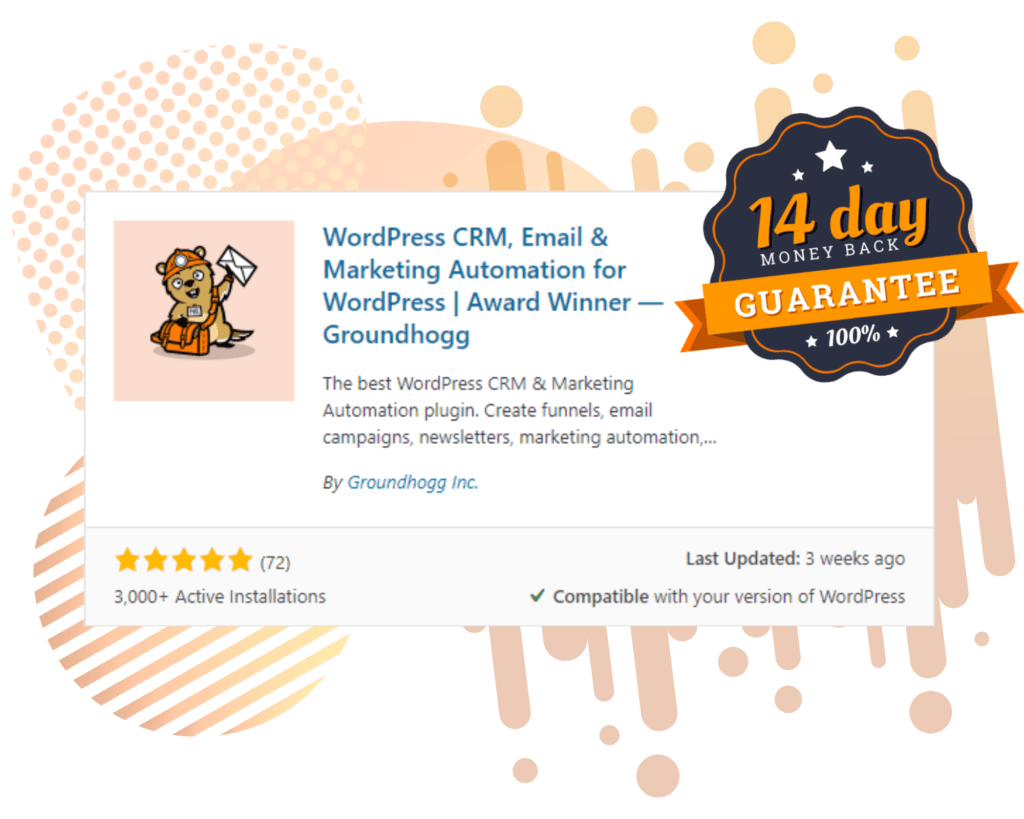Do you have a long list of customers and don’t have the time to manually change details every time they move or update their phone numbers? You might want to create a customer portal in Groundhogg.
By creating this portal, you’ll give contacts the ability to update their own information, without needing to bother you. They will be able to update their address and phone numbers, add new files to their page and set their preferences.
You can accomplish this by creating a funnel, Web Form benchmark, and replacement codes.
Let’s walk through the steps:
Create a funnel
Go to the WordPress dashboard > Groundhogg > Funnels
Click [ Add New ], then [ Start from scratch ]


Click [ Benchmarks ] and drag the Web Form over into the flow.

Lay out your Web Form
You are now ready to start laying out your form.
By default, the form will contain “First Name”, “Last Name” and “Email”. To provide the data for the Contact who is logged in click the field and the Advanced tab.
Click in the Value field and then click the replacement icon at the end of the field. And select the replacement code ( i.e. {first} )

Do this for each of the fields. If you want to show the value of the contact but not allow them to change it, you can add an HTML field and add the replacement code.
Let’s remove the Email field by clicking on the [ X ]

And add a new HTML Feild by clicking on the [ Add Field ], select Type: HTML, add the {email} replacement code.

Continue to add fields that you want to make available to the Contact. Then set it to “Active” and [ Save ]. Copy the shortcode.

Now, create a page
Go to the Word Press Dashboard > Pages > [ Add New ] and create a Page, let’s name it “Contact Account”.
Click the [ + ] or use the /group to create a group and select a single container. Click the [ + ] inside this new block and search for “Columns” and one column.
You can add replacement codes anywhere in your content(page). In our example, we are going to put the contact’s profile picture at the top. Then create another column to hold the form’s shortcode.

Here is the result. In this example, you can see we also have the option to allow the contact to upload files. And the files are displayed.

And just like that, you have a customer portal in Groundhogg ready to go! You can tweak it to fit both your and your client’s needs.
Want to get started with Groundhogg?
To get started with Groundhogg, you can:
- Start a 14-day demo.
- Purchase a plan.
- Take the free quickstart course.
- Keep reading!
Have questions? Don’t hesitate to shoot us a message!