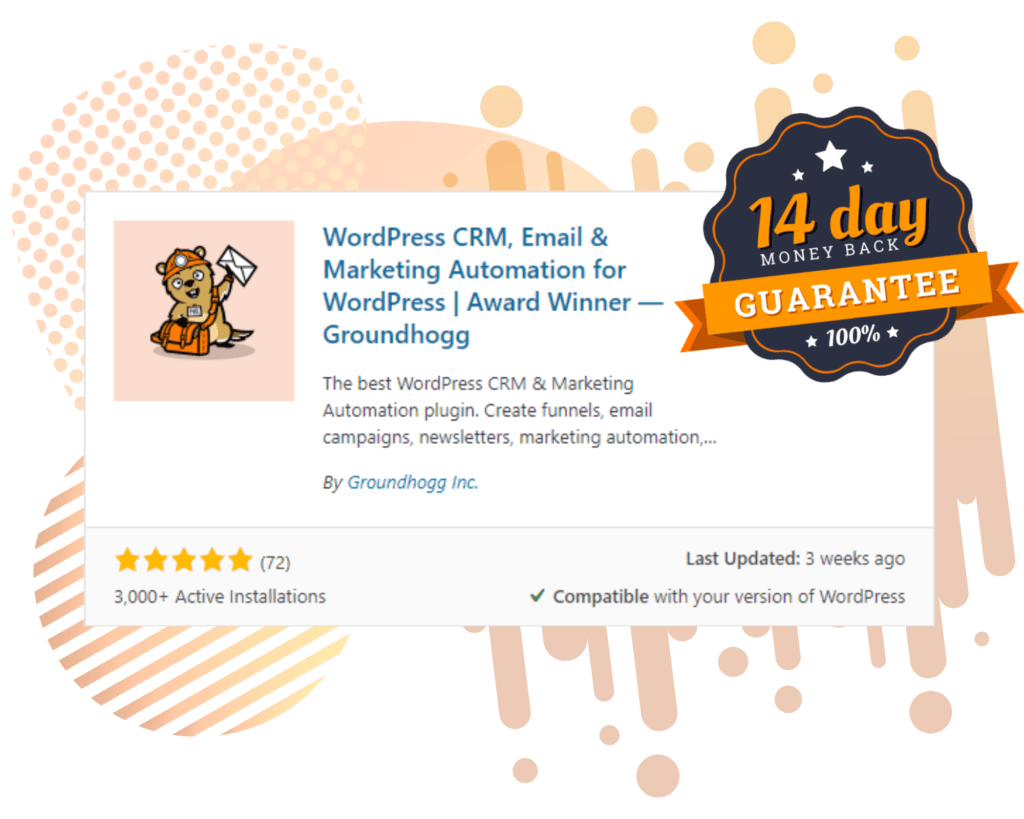Groundhogg 3.0 is here and we’re super excited to break down and review everything that it has to offer!
Table of Contents
- New Email Templates
- Campaigns Feature
- Global Fonts
- Colour Palettes
- Block Inspector
- Columns Block
- Dynamic Posts Block
- Global Socials/Socials Block
- Footer Block
- Style Controls For Blocks
- Conditional Visibility
- Undo/Redo Buttons
- Email Previews
- Test Emails Support Multiple Addresses
- Exporting Emails
- Email Threading
- Updating to Groundhogg 3.0
The new update introduces a range of powerful features, including massive changes to the email editor. With a fresh, updated look, the editor contains a suite of new features that will make creating emails easier than ever before.
We’ve worked hard to get this new editor right. Taking everything we’ve learned from 3 iterations of our email editor, we’ve combined it into 3.0.
All of your old email templates can be upgraded to work with the new editor, so you can continue working with what you already have.
So let’s dive into our Groundhogg 3.0 review!
New Email Templates

In the template section, you will see a variety of ready-to-go email templates to choose from. All you have to do is tweak them to fit your needs. More templates will be added to this section as time goes on and you can even search for a specific one using the search bar at the top right-hand side of your screen.
Choose from boxed, full-width or framed email templates, each will come with its own configuration options. You can even select background colours and content widths.
You can also import HTML emails into Groundhogg using the “Import HTML” button.
Not looking for a template? No problem! With Groundhogg 3.0 there is now also a start from scratch option. Letting you really tailor your email-building experience.
On top of that, the builder now also has better drag-and-drop options, to help make creating an email even easier.
Campaigns Feature

Campaigns enable you to organize your funnels, emails and broadcasts, as well as compare reports more easily. You can use one tag or multiple tags, depending on how you want to organize it.
Campaigns will now appear on your email list, so you can sort your list depending on their tags.
You can watch a full breakdown of campaigns here.
Global Fonts

Under “Editor Controls” in the email builder, you can now customize your global fonts! You can add and create custom fonts and once it is put in place, it will update the fonts across all of your emails.
This will help keep your design language across all emails consistent, as opposed to having to update it every single time you make a new email.
Colour Palettes

Colour palettes can also be found under the “Editor Controls.” Instead of having to always remember all of your colour codes, you can choose up to 8 colours that will show up in the colour picker.
This will make it extremely easy to add your specific colours to every email that you create.
Block Inspector

The Block Inspector is a useful tool that will show you the blueprint of all the blocks you have inserted in your email. From this menu screen, you can drag and pull different categories to reorder your email with ease.
In the same menu, you also have desktop and mobile view buttons. These allow you to see how your email will look across different devices.
Columns Block

One of the most exciting new features in Groundhogg 3.0 is columns! It is now super easy to add them to your email, all you have to do is drag and drop.
There are many different layout options to choose from, including 2, 3, or even 4 columns. You can change the gap between your columns to better suit your needs and also choose the alignment of your content within the columns.
Dynamic Posts Block

The posts block can be used to show a list of posts in your emails. The posts are dynamic, meaning they will pull from your latest posts! That makes it easy to create newsletters featuring recent content!
You can filter posts based on tags and categories. If you are a developer you can set a query id and filter the post query on the backend.
With a featured toggle button, you can choose whether you want to highlight a big blog post at the top or have all the posts in a simple grid format.
You can also enable/disable excerpts and thumbnails and customize the gap between the posts. Font and heading colours can also be tweaked as well as the number of posts that will be displayed in the email.
Global Socials/Socials Block

Under the “Editor Controls,” you will find the global social accounts tab. Here, you can manage your social links in all of your emails. Add all of your links to Facebook, Instagram etc. so they will be saved for you every time you create a new email.
After that, you can easily drag and drop social blocks into your email editor. On the right-hand side, you can choose between global (which will be all the accounts you already input) or to customize which socials will be on display.
There are a variety of different social icons to choose from to help fit them into the theme of your email. Including circles and squares, or colourful, black and grey.
Footer Block

The footer block now allows you to choose where it shows up in your email, as well as being able to choose the font, colour and alignment. This will make it appear more cohesive with the rest of your email.
Adding the footer block will prevent a footer from being auto-generated in your email. If you choose not to use the block while building an email, your legacy footer will still be added.
Style Controls For Blocks

Clicking on the “Advanced tab” of a block will bring you to the style controls. Here, you’ll find settings that give you even more flexibility for your email design.
You can control padding around the block, border controls, background colour, and more. There are also different responsive options, allowing you to hide certain blocks from mobile or desktop readers. With Custom CSS, you’re even able to take it a step further.
Conditional Visibility

Also under the “Advanced tab” in your email blocks, you will find conditional visibility. Use the visibility controls to limit which contacts can view specific blocks. This would enable you to create sections only visible to contacts with a specific tag for example.
Once a block has visibility filters, a purple eye icon will appear in the corner so it’s easy to keep track of where you have placed these filters.
Undo/Redo Buttons

Make a mistake? Undo and redo can be used to avoid silly errors.
Email Previews

The “send the email” step in the funnel has been updated. When looking at this step, it will now show you the full preview of the email, which makes reviewing much easier. The full email will also show in the broadcasting section as well.
In the email builder, previews are now also live. (Before you had to save your email before previewing, you no longer have to do this.)
The plain text version of an email is now autogenerated into Markdown, you can view it by clicking the “plain text” preview button in the top right corner.
Test Emails Support Multiple Addresses

When sending a test email, you can now include multiple email addresses. All of these emails will be automatically saved, so the next time you want to send out a test email, you won’t have to re-enter them again.
Exporting Emails

In the upper right-hand corner of the screen, next to the Publish/Update box, you’ll find a three-dot button. Here, you’ll be able to export your email. This will download a JSON file.
Email Threading

Email threading now allows you to send multiple emails within the same chain. Sending a reply as a thread will bump up your original message, as opposed to starting a new conversation. This can be more engaging and can even improve your open rates.
You can find this option in the funnel builder, under the send email step. When sending out a second (or third, fourth etc.) email, you’ll see an option on the right-hand side labelled “email threading.”
In that menu, you can click the option to have your following email reply to your original email, creating a thread. Once selected, a green button titled “reply” will appear in your funnel menu.
It’s important to note that at this time email threading only works with our API-based email integrations. This includes MailHawk, SendGrid, AWS, Elastic Email and Postmark.
You can watch a full breakdown of email threading here.
Updating to Groundhogg 3.0
When updating to Groundhogg 3.0 make sure to back up your site. If there are questions or problems, contact our support team.
To find out more about Groundhogg 3.0 you can watch our full breakdown and review video here.
To get started with Groundhogg, you can:
- Start a 14-day demo.
- Purchase a plan.
- Take the free quickstart course.
- Keep reading!