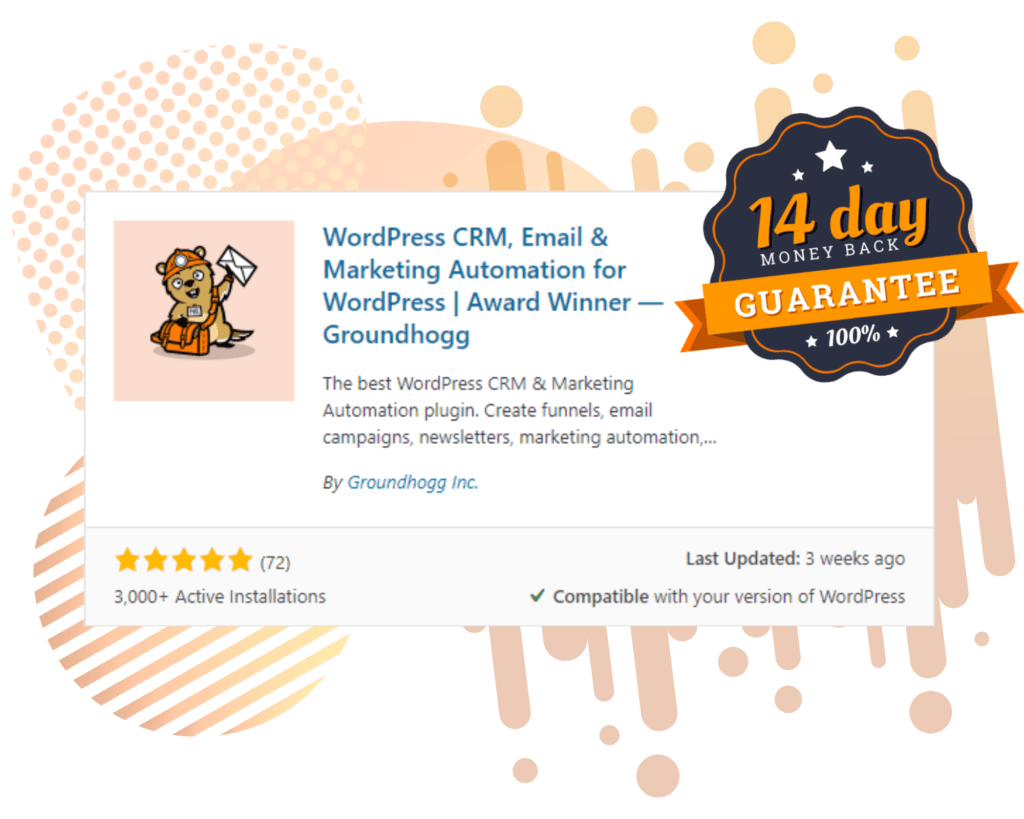If you’re looking to reduce cancellations and refunds in your business, you’re going to want to get down to the root of the problem, and fast!
You can help improve your retention rate by asking why your customers are leaving in the first place.
With Groundhogg, you can create a funnel that will ask customers to provide a reason for why they have cancelled. You’ll be able to review these reasons in the contact’s notes or by creating a custom report.
By doing this, you will be able to gain a better insight into what issues/objections your previous customers encountered.
You’ll be able to answer questions about your onboarding process and products such as…
- Were there enough resources to help them learn about the product?
- Did they need additional training?
- Was the product too difficult?
- Was the pricing not right?
By finding out these answers, you can improve your customers’ onboarding and your product, preventing cancellations in the future.
Before you start…
You’ll need a few things before you can begin.
- Groundhogg installed and active on your site.
- If you’re using an e-commerce plugin like WooCommerce or Easy Digital Downloads, you’ll require the relevant integration
- The Advanced Features addon so you can use the Superlinks feature (optional)
How to create a cancellations feedback funnel with Groundhogg!
Create a new funnel and start from scratch.
To start the funnel…
We’ll have to know when a customer is cancelling. If you’re using Easy Digital Downloads or WooCommerce, you can use the Subscription Status Changed benchmark.

Otherwise, you may be able to use the Webhook Listener or Plugin API benchmarks to listen for subscription status changes.
Drag the appropriate benchmark into the funnel flow and configure it to run when a subscription is cancelled.

To collect the feedback…
To collect the feedback from customers we’ll use a web form.
Drag in a Web Form benchmark and delete all the default fields.

Add a dropdown field to the form.
- Make the label something like “Why are you cancelling?”
- Set the internal name to
reason_for_cancelling - Add a few standard options for why a customer might cancel
- “Too expensive”
- “Never used”
- “Not a fit”
- “Didn’t work for me”

Add a textarea field
- Make the label something like “Do you have any feedback for our team?”
- Set the internal name to
cancellation_feedback

Set the form to show a message when submitted and add a message thanking the customer for their feedback.

You do not need to have an email address field in this form. Groundhogg will know who the relevant contact is based on the tracking cookie.
To reach out to the customer…
We’ll need to send an email to the customer to get them to actually submit the feedback.
Add a Send Email step before the web form.

The email should contain a link to the form you created with a prompt to submit it.
It might be a good idea to list some of the options in the dropdown and link them to the cancellation feedback form as part of the email content.

You can add additional delay timers and emails as necessary if you want to send multiple prompts for feedback.

The customer will not receive additional prompts once they submit the form.
For more advanced users…
Not everyone will complete the action of filling out the form, so you can also leverage superlinks to collect feedback without the customer having to fill out the form.
Create a superlink for each cancellation reason, and have them set the reason_for_cancelling to the respective value.
Then set the value of the redirect to the cancellation feedback form from the funnel.

Once you save the superlink changes, copy the superlink URL and add it as a link in the email.

Now when a customer clicks the superlink in the email the cancellation reason will be updated instantly and they don’t have to fill out the form as well.
You can use superlinks for other kinds of surveys as well, learn how.
For really advanced users…
Depending on your subscription system, if possible you can redirect the customer to the cancellation reason form directly after they cancel in the billing management area.
Keeping track of additional feedback
The additional feedback is stored in the contacts meta data. If you want a more formatted record of the feedback you can use the Add Note step to create a note that you can see. This will never be overwritten by future feedback either.

Use the {meta.reason_for_cancelling} and {meta.cancellation_feedback} replacement codes to reference the form fields for the note content.

Create a report to analyze feedback.
You don’t want to have to check each contact record individually to see what their feedback is, you’ll need to create a custom report to see the numbers at a glance.
In the custom reports tab of the dashboard, create a new report called “Cancellation feedback.”
Select Pie Chart as the type and set the custom field to reason_for_cancelling.

You’ll then see a pie chart of the different responses for why people cancel. You can click on any of the sections to see a list of contacts to further analyze their feedback.

Now you can know why your customers are cancelling!
To get started with Groundhogg, you can:
- Start a 14-day demo.
- Purchase a plan.
- Take the free quickstart course.
- Keep reading!
Have questions? Don’t hesitate to shoot us a message!